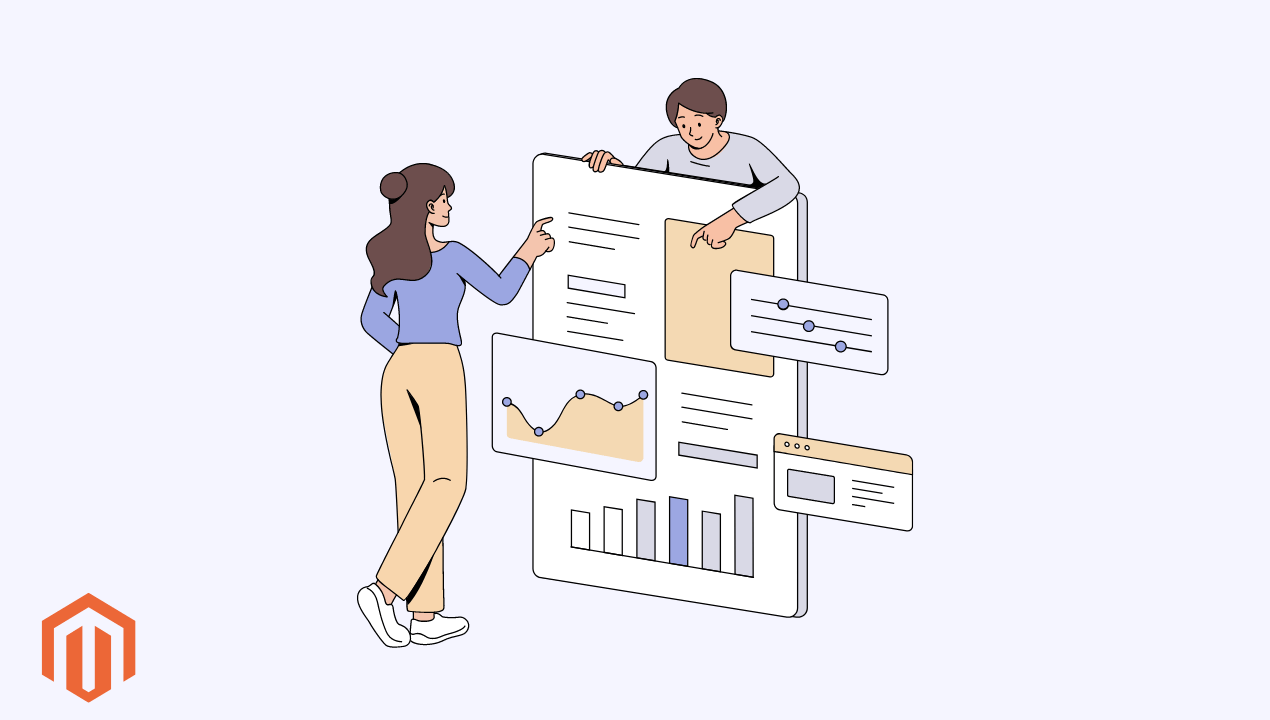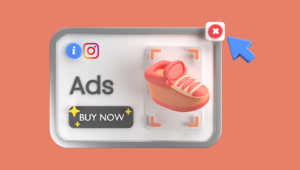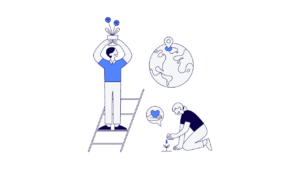Introduction to Google Analytics Integration Unleashing the Power of Data-driven Insights
Integrating Google Analytics with Magento 2 opens up a world of possibilities for e-commerce businesses, enabling them to gain valuable insights into customer behavior, track key metrics, and make data-driven decisions to optimize their online stores. By harnessing the power of Google Analytics, businesses can unlock a deeper understanding of their audience, identify opportunities for growth, and drive meaningful results. In this comprehensive guide, you’ll learn how to master the integration process in Google Analytics in Magento 2 for data-driven insights.
Step-by-Step Guide to Integrating Google Analytics in Magento 2
Step 1: Setting Up Google Analytics Account
The first step in integrating Google Analytics with Magento 2 is to set up a Google Analytics account if you haven’t already done so. Visit the Google Analytics website, sign in with your Google account, and follow the prompts to create a new account for your Magento 2 website. Once your account is created, you’ll receive a unique Tracking ID that you’ll need to integrate with your Magento store.
Step 2: Installing Google Analytics Code
Next, you’ll need to install the Google Analytics tracking code on your Magento 2 website. Copy the Tracking ID provided by Google Analytics and paste it into the appropriate field in your Magento admin panel. This will ensure that Google Analytics can track user interactions and gather data from your Magento store effectively. In this comprehensive guide, you’ll learn how to master the integration process in Google Analytics in Magento 2 for data-driven insights.
Step 3: Configuring E-commerce Tracking: Magento Google Analytics Integration
To enable e-commerce tracking in Google Analytics, navigate to the E-commerce Settings section in your Google Analytics account and enable the E-commerce Reporting option. This will allow Google Analytics to track key e-commerce metrics such as transactions, revenue, and conversion rates, providing valuable insights into your online store’s performance.
Step 4: Implementing Google Tag Manager
For advanced tracking and analytics capabilities, consider implementing Google Tag Manager (GTM) alongside Google Analytics in your Magento 2 store. Google Tag Manager allows you to manage and deploy tracking tags, including Google Analytics, without the need for manual code changes. Install the GTM container code on your Magento website and set up tags and triggers to track specific events and user interactions.
Leveraging Google Analytics Integration for Business Success: Data-driven Decision-Making
With Google Analytics integrated into your Magento 2 store, you can make informed, data-driven decisions to optimize your e-commerce operations. Analyze user behavior, track key metrics, and gain insights into customer preferences. In addition, trends to identify areas for improvement and growth.
Enhanced Marketing Performance: Magento Google Analytics Integration
Google Analytics provides valuable insights into the effectiveness of your marketing campaigns. Allowing you to track conversions, measure ROI, and optimize your marketing efforts accordingly. By understanding which channels and campaigns drive the most traffic and conversions. So, you can allocate your marketing budget more effectively and maximize your return on investment.
Conclusion
In conclusion, integrating Google Analytics in Magento 2 is essential for unlocking the full potential of your e-commerce business. By following the steps outlined in this guide and leveraging the power of Google Analytics. So, you can gain valuable insights into customer behavior, track key metrics. Moreover, make data-driven decisions to drive growth and success in the competitive e-commerce landscape.